Create and manage an optimized LinkedIn Company Page
If you are wondering what is the goal of a LinkedIn Company Page, you should read part 1 of our guide: Everything you need to know about linkedin company page
If you want to take your LinkedIn Company Page to the next level, check out part 3 of our guide: How to use your linkedin company page statistics.
Create and understand your LinkedIn company page
Creating the company page: tutorial and tips
Let's start at the beginning, the first step is to create your LinkedIn company page. Here's a step-by-step creation guide:
Step 1: Go to your LinkedIn account
At the top right of your page there is a product section. Click on it.
As soon as the drop-down menu appears, click on "create a company page +".
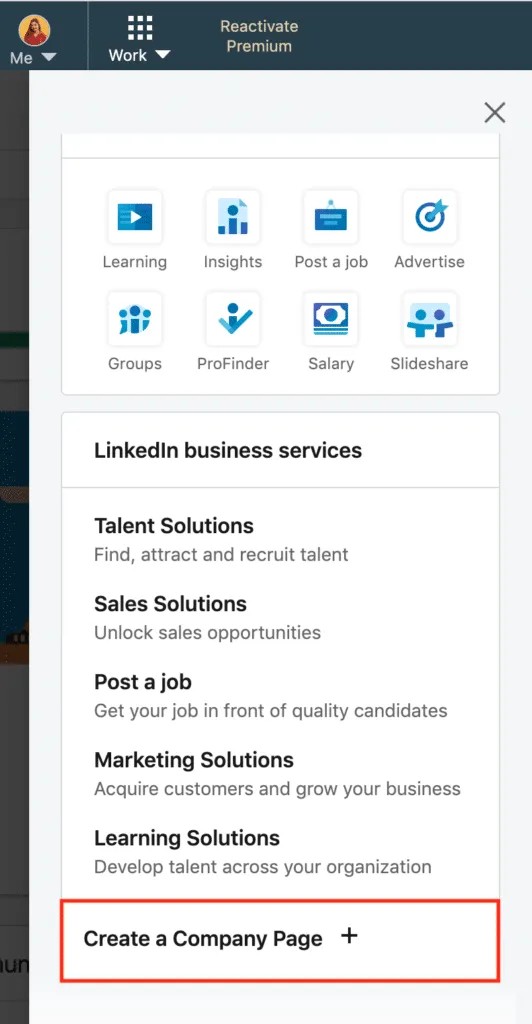
Step 2: Choose a page type
Click on the type of company page that fits yours between :
- Small companies (less than 200 employees)
- Medium and large companies (more than 200 employees).
Choose the one that suits your business.
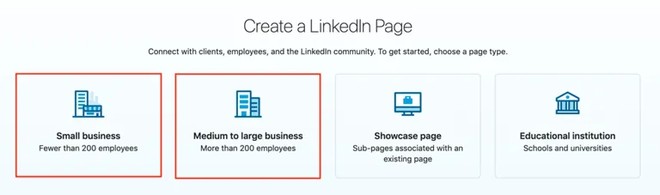
Step 3: Fill in the information on your LinkedIn page
1 - The identity of the page
In this section, you will enter your company name and your website. The public LinkedIn URL is automatically filled in.
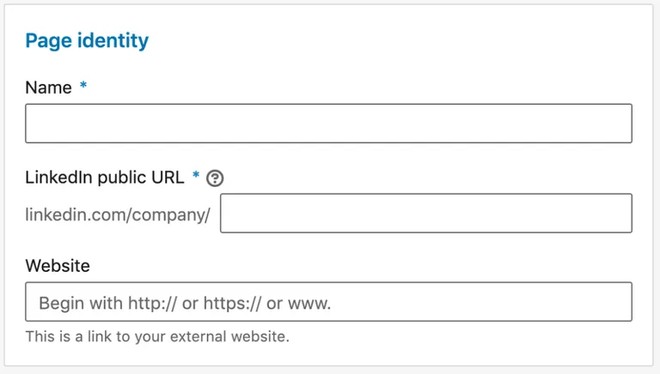
2- Company information
Fill in all the information about the sector of activity, its size and the type of company.
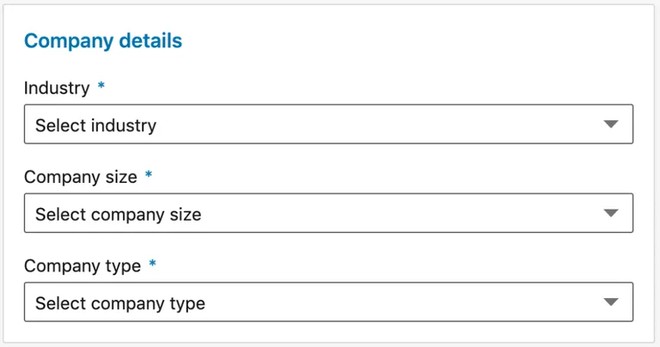
3 - Profile Information of your company page LinkedIn
For this section, you have two pieces of information to fill in:
- The logo: it must meet the file format requirements
- The slogan: a sentence that best represents your business.
These two elements appear first on your page, so don't skimp on the quality of the logo and neglect your slogan.
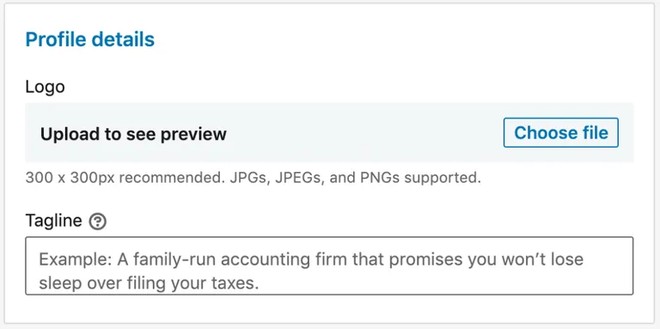
4 - The preview of your page
Once you have filled in the information, a preview of your company page will be displayed.
Once everything is completed, validate the creation of your LinkedIn page.
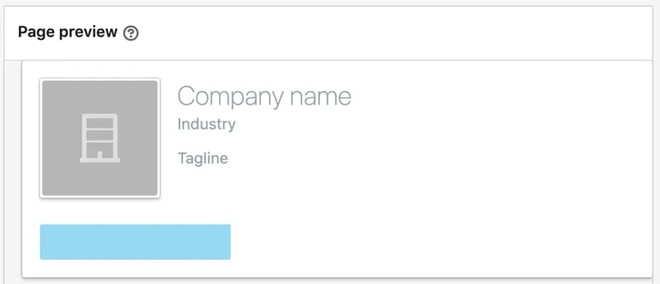
The features of the LinkedIn page
You will be able to access the LinkedIn page you created as an administrator. Three large blocks stand out on your page with features of their own:
1 - The management functionalities of your LinkedIn company page
Content suggestions
This feature allows you to discover and share content with which the member community engages.
The estimated audience should be more than 300 members because all content suggestions in each filter are based on visitors to your page.
For the moment you can use the filter "all LinkedIn members", where all news content with a good engagement rate is found.
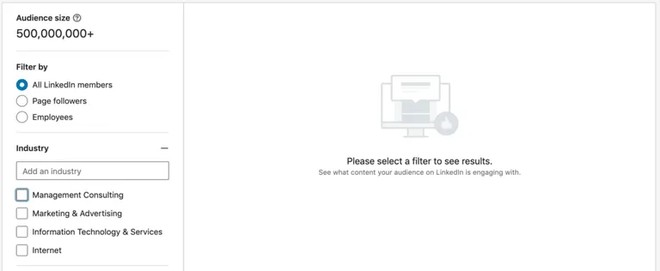
Your LinkedIn company page Statistics
This feature allows you to track all the activity on your page through three types of activity categories :
- Visitor statistics: to know the number of visitors coming to your company page, by which medium and demographics (their main functions)
- News statistics: the commitment present on the different publications made over a defined period of time.
- Subscriber statistics: to know the total number of your subscribers and the number of new subscribers obtained on your company page over a selected period.
The activity of the LinkedIn company page
All the notifications of your company page are in this section. You can track all subscribers or third party interactions by category (reactions, sharing, comments, and mentions).
LinkedIn page: View as a member
Since your LinkedIn company page is linked to your personal profile, by default you will have an administrator's viewpoint when you visit your page.
All administrator features will no longer be available and leave room for other categories only available as a visitor.
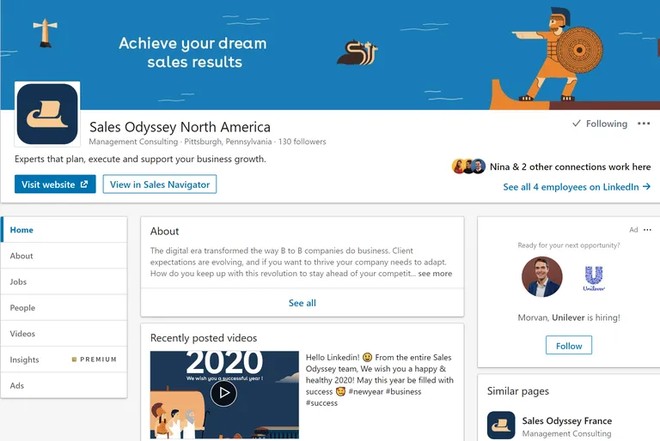
LinkedIn page: administration tools
In this section you will find several functionalities:
- Invite your relations to follow your page.
- Sponsor an update: in other words, you pay for your publication to push it to your target audience.
- Publish job offers in the dedicated LinkedIn category
- Create a showcase page: Showcase pages are an extension of your company page. Showcase pages aim to develop a long-term relationship with a specific audience.
- Manage administrators: to assign the management of the page to a collaborator.
- Modify the public URL: change the internet link of your company page
- Deactivate the page
- LinkedIn's Help Center
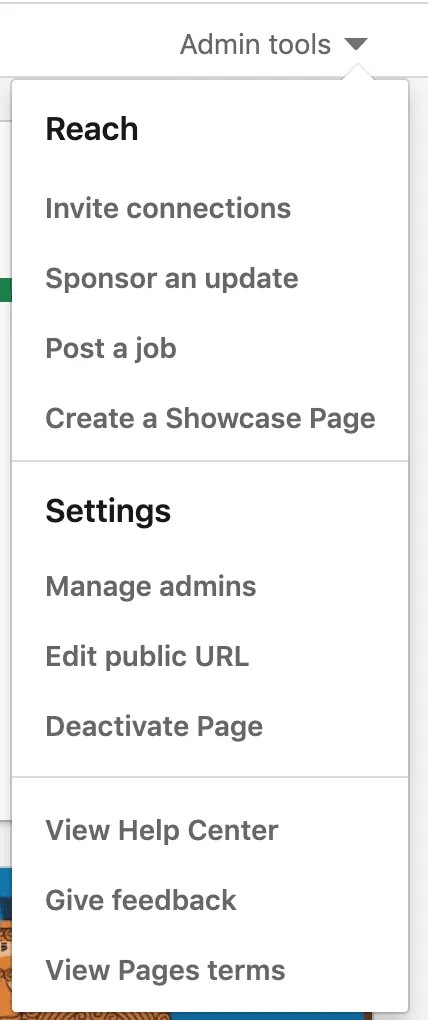
2 - The header of the LinkedIn company page
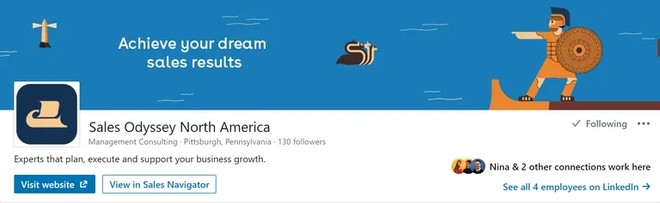
The second block here is about your corporate identity. By clicking on the small pen to modify the information in the logo, the functionalities appear.
These features are used to fill the different categories you see appearing as a member.
We will discuss this in the second part of this article.
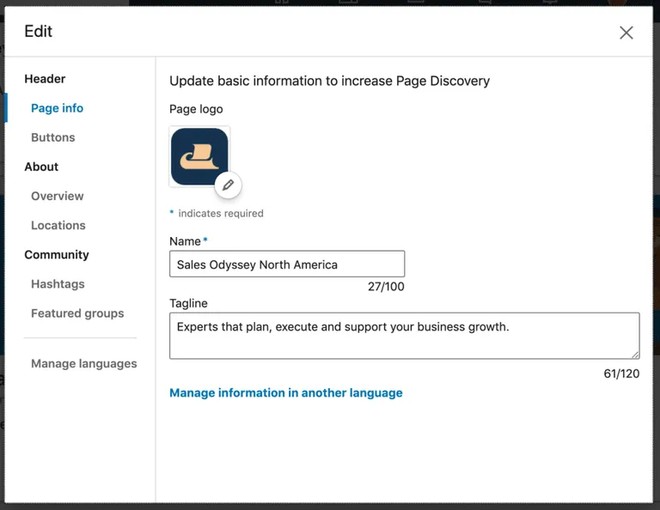
3 - Functionalities related to the feed of the LinkedIn company page
The statistics column
This column is a brief summary of your company page activity over the last 30 days.
It informs about the number of unique visitors, new subscribers, impressions (views) on the last posts and clicks on the button (below your logo).
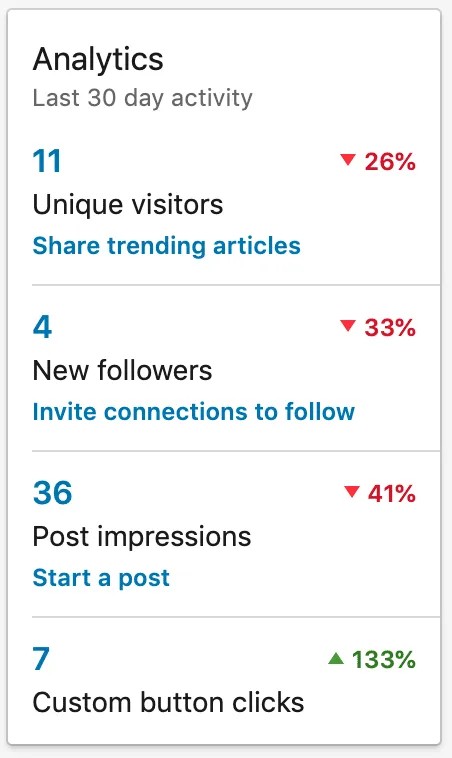
Creating a post: the targeting functionality
When you create a post, you have the possibility to target your audience with different filters available. People can be targeted based on the profile data of your LinkedIn company page subscribers.
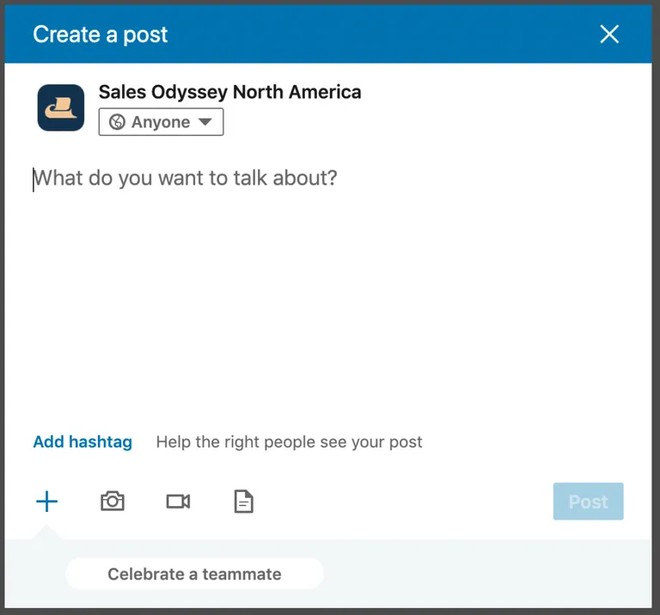
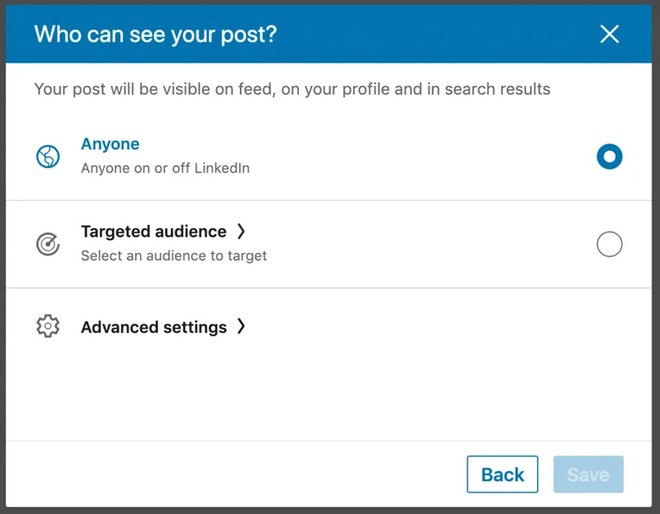
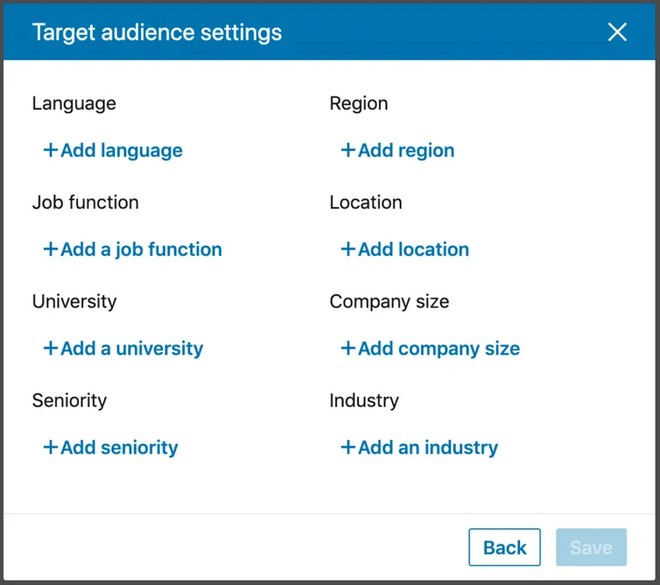
Associating hashtags to your LinkedIn company page
By entering the # followed by the name of your company, you will be able to track what is being said about you. This feature allows you to keep track of your subscribers' commitment and not miss any information.
Optimize your LinkedIn company page
Having a page is good, but managing it efficiently is what matters to get results.
Optimize your LinkedIn company page data
For the following steps you will make all the changes by clicking on the small pen in the header of your page.
1 - Optimize the header of the LinkedIn company page
They are eye-catching, they are the first things that jump out at people who visit your page. They should allow you to identify yourself and memorize your identity quickly.
Sales Odyssey Example:
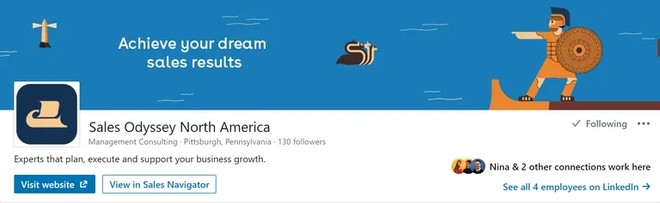
2- The description of your LinkedIn page
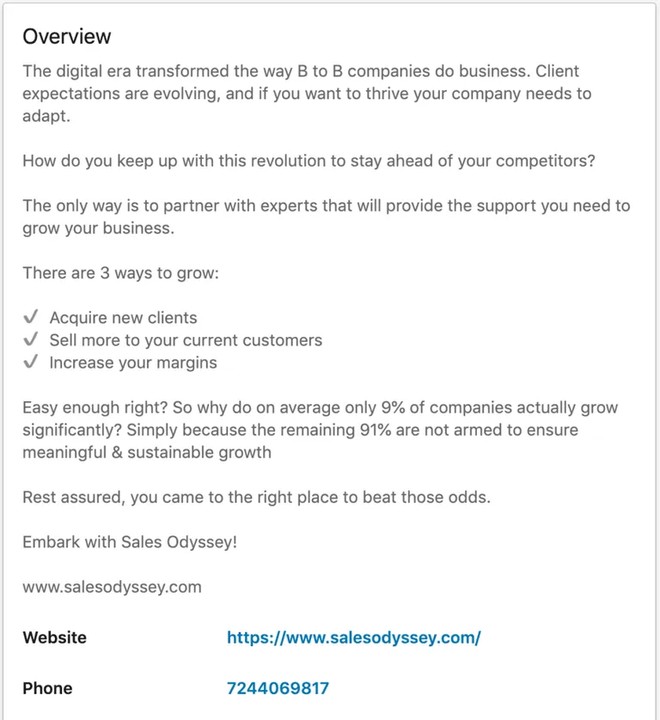
Optimize its potential
Once your page is optimized, increase your audience!
1 -Invite people to follow the page
Use the "invite relations" function from the administration tool. You can use up to 100 credits per month.
Administrators can invite their LinkedIn connections. To maximize your reach, add multiple employees as “administrator” so that they invite their own LinkedIn network.
2 - Share your LinkedIn company page
#1 Ask your employees to update their professional experience on their LinkedIn profile to add the LinkedIn company page.
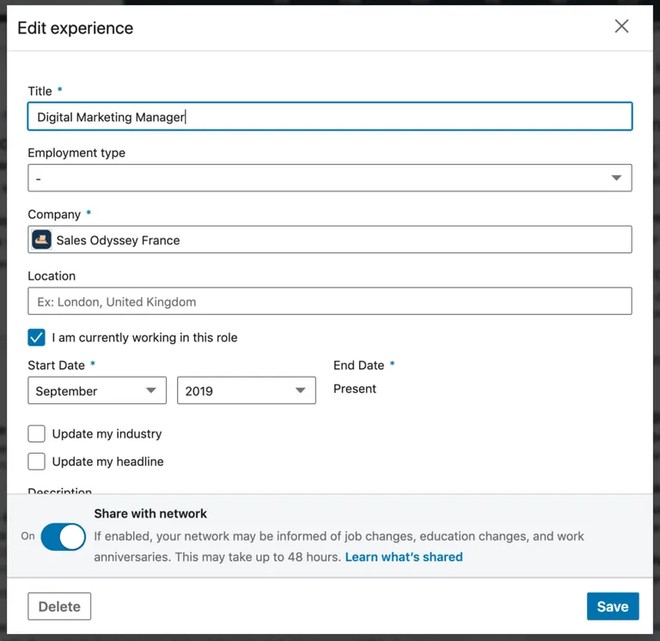
#2 Integrate the LinkedIn logo into your email signature, as well as website and newsletter footer.
The presence of the logo in signatures will show the people you contact that you are on social networks. Most people are curious when you introduce the logo, you will encourage them to visit your LinkedIn company page.
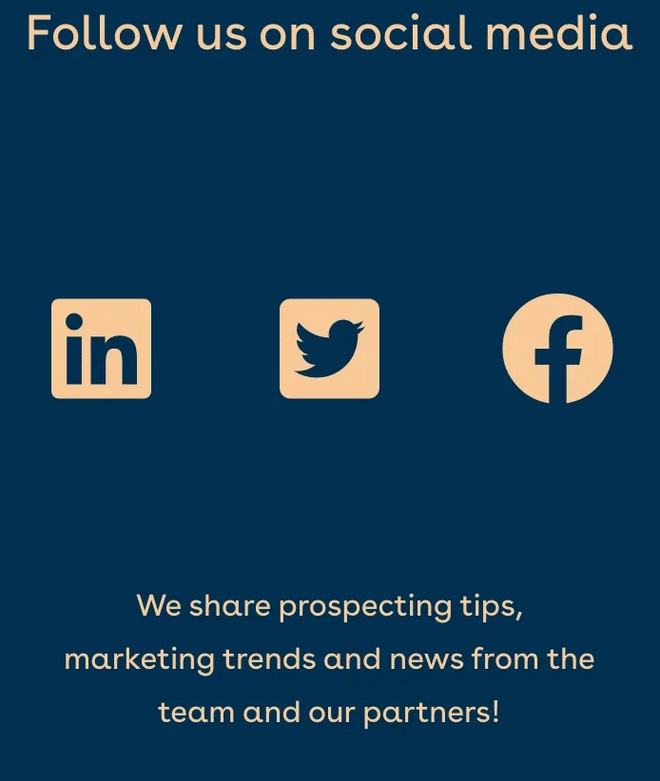
Manage your company page
To make the most of the potential of your LinkedIn business page, you need to publish content regularly, at the right time and to the right people.
Create a communication strategy for your LinkedIn Company page:
1- Define your target and work on your personas
From one social network to another, you're not going to hit your target in the same way.
It is therefore important to clearly define your target and personify it by elaborating your personas. If you don't know yet what a persona is I invite you to read the article: Buyer Personas: why and how to model them?
2- Create a marketing plan
This is the point where you're going to have to be organized 😬
A LinkedIn "marketing plan" is a short-, medium- or long-term publication strategy including content & scheduling.
The purpose of this marketing plan is to organize future publications according to the type of content
Before proceeding, research and observe the various examples of communication plans on Pinterest or Google Images.
Don't forget:
- Include your personal LinkedIn profile in the marketing plan.
- to define objectives
- vary content
Communicate effectively on your LinkedIn company page
1- The components of the LinkedIn algorithm
To make a good publication, it is necessary to meet the requirements of its algorithm otherwise LinkedIn will "sanction" your content at full speed 💔
Let's look at its requirements:
- LinkedIn likes content that is read by users
The more relevant and interesting your content is to your network, the more the algorithm will put you at the top of the News Feed page. - LinkedIn boosts the visibility of your content if it is liked and commented within the first hour following its publication.
- LinkedIn likes good timing
If you post on the right day and at the right time, LinkedIn helps to make your post more visible.
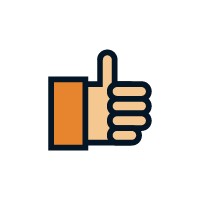
- LinkedIn doesn't like external links in your posts.
- Each post published referring to an external link will be penalized by the algorithm.LinkedIn doesn't like it when you publish the same articles over and over again.
- LinkedIn doesn't really like sharing posts.
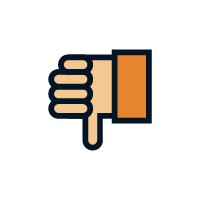
2 - Publish efficiently on LinkedIn
#1 Publish on the right day and at the right time
Check out this infographic from Multiview detailing LinkedIn best practices.
Keeping an eye on your analytics is key, trust the data to inform your decisions.
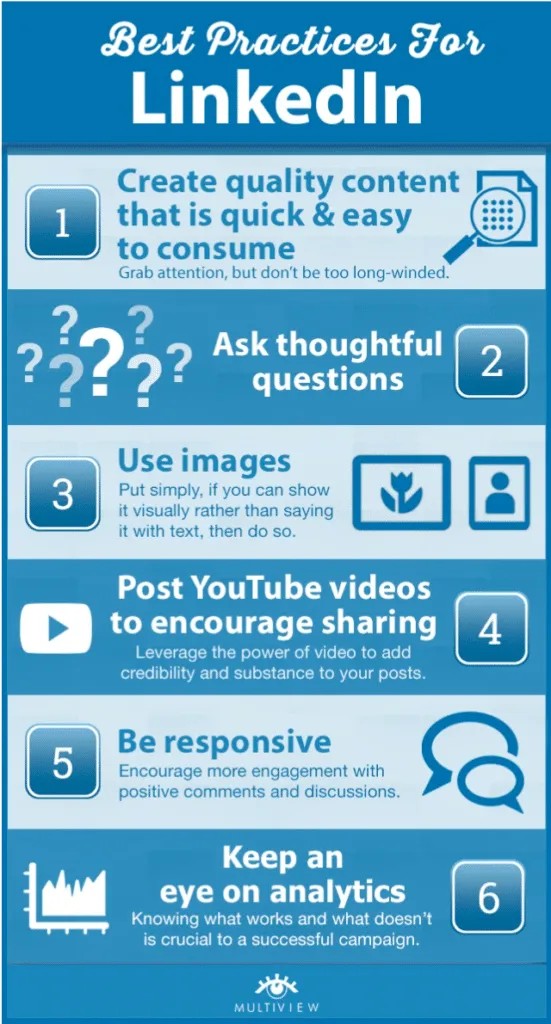
#2 Put the external links of your publications as a comment to your post.
This way you can "bypass the sanctions" of the algorithm.
Test the link commenting technique. It avoids the sanctions of the LinkedIn algorithm but can be tedious and irrelevant for your subscribers.
#3 Integrate your videos and subtitles directly into publications
Upload the video directly to LinkedIn by embedding subtitles in your video or via .srt file throughYoutube.
Désormais, la création de page entreprise LinkedIn n’a plus de secret pour vous.
To further exploit the potential of your LinkedIn page, read the third part of this guide about the LinkedIn Company Page Analytics:
How to use you linkedin company page statistics






