Learn the best Use Cases of Pinterest for B2B Companies
Pinterest App: What is it and what is its use for businesses?
What is Pinterest used for?
Pinterest the social network that goes up!
Pinterest is a social network created by Paul Sciarra, Evan Sharp and Ben Silbermann in 2010 . Pinterest has the particularity of being able to publish only infographics, photos and now videos. Very few writings appear there, which makes it a very visual social network.
Posts made on Pinterest are different from what we are used to seeing on other social networks, they do not have a self-promotional purpose.
The users of this social network are in a real sharing of their interests, their passions and their best practices. Pinterest has nearly 400 million monthly active users and over 200 billion Pins are logged.
People who access Pinterest go there to explore inspiration and new ideas. You will frequently find publications on: DIY, fashion, decoration, cooking recipes, etc. Very popular themes which have earned it the reputation of being an essentially female social network. It is 70% used by women, although around 40% of new users are men.
Today, this social network is of increasing interest to professionals in their content marketing strategy for several reasons:
- It can significantly improve your natural referencing.
- The publications have a lifespan of up to 4 months against barely a few minutes on Twitter for example.
- Advertisers now have the option of sponsoring their posts.
How does Pinterest work?
Pinterest works on a principle of pins and boards.
Any post you see on the home page can be saved to your profile. You also have the option of creating tables and sub-tables inside your main tables to organize the content you have saved.
A further feature that distinguishes Pinterest other social networks is that you can only interact with a publication as a comment. Only videos have the possibility of having “like” type interactions.
On this social network, the simple act of registering a post constitutes an interaction. Roughly speaking, the more your post is saved, the more relevant it is to Pinterest.
Pinterest also gives you the option to subscribe to users you like to have their content in your news feed and / or to be notified if there is something new on their profile.
In Pinterest jargon you will frequently find or hear the following words:
- The boards : the tables
- The follow : this consists of subscribing to user
- Pins : a post or saving the post.
- The Pin it button : it allows you to add pins to your boards. You will most often hear people say “I pin it on my profile” rather than “Pin it”.
Infographics at the heart of Pinterest
In its early days, users mainly published infographics. Over time, it has seen some changes allowing users to post photos and videos. Nevertheless, the Must Have on Pinterest remains infographics.
But concretely, what is an infographic?
An infographic is a content format widely used on the web to visually illustrate a reading. It is typically used in blog posts as a “recap” of a part or an entire article to highlight key information and / or figures.
The possibility of being able to add videos natively on Pinterest is quite recent. Before it was possible to share video content but it was only visible as an image. For example if you want to relay a Youtube video, you have to put the link of the video directly and not the video itself. The result, you can only saw an image appear on Pinterest and not the video ...
The addition of this new feature offers more opportunities for businesses as it allows them to stand out and catch the eye of the viewer through the flow of infographics and photos. However, it should be used sparingly to maximize its effectiveness.
Pinterest and SEO
In addition to keeping pins for up to 4 months, this social network has another advantage that is very little known and underestimated by other companies: the backlinks.
SEO Minute: What is a backlink?
A backlink is literally translated as “ back link ” or “an inbound link”. The idea of it is designates a hypertext link within content pointing to another site. For example, this article contains links that lead to third-party sites, so these links are considered backlinks for these sites.
But, there are two types of backlink: no-follow and do-follow .
The backlinks that are marked as no-follow tell the search engine robots not to follow and not to take the link into account in their SEO calculations. Conversely, do-follow backlinks tell them to follow this link and therefore to transmit the “popularity” of the content visited to the target of the link in their calculations.
Note: Until March 1, 2020, a “no-follow” marking systematically blocked the follow-up by google robots, since google consider them as an “indication” but reserves the right not to take them into account.
The creation of backlinks has a double benefit:
1- It increases your traffic
2- It improves the ranking of your site in search engine results.
The question at this point is: Ok, but how does Pinterest come into this?
Pinterest offers within its publications to introduce a link pointing to your website. Unlike posting through a Facebook or LinkedIn account, this will not decrease the visibility of your post so you won't need to resort to hacks to “beat the algorithm”. The links that will appear on the pins will constitute do-follow backlinks. They will point to your site by telling the search engine spiders “go and see this site, it is legitimate”.
The icing on the cake ? Pinterest is considered a very high authority site.
Result: your SEO will be (greatly) improved.
SEO is a VERY vast subject so if you are interested you can read this article .
The complementarity of efforts with your content strategy
Besides SEO, all your efforts to produce content for your Pinterest account will not be in vain. The contents can be used in different ways:
Blog posts
As we saw a bit above, an infographic is content that is often used in blog posts because they qualitatively illustrate the posts. It also has other advantages:
- For the reader, the presence of an infographic in an article makes it more pleasant to read and helps it to retain information better.
- For Google, the introduction of an infographic in an article brings it diversity of content and therefore richness. It improves your SEO.
Social networks
On social networks, infographics are ultimately not used much.
However, it turns out that they bring a great diversity of content, especially on LinkedIn and that they have a very good virality.
By posting infographics on your other social networking apps, you should be able to communicate your articles in other ways. As a reminder, a blog article is efficient if it is optimized and communication contributes to it. By using the infographics of your articles, you will appear less like republishing the same content and spamming your audience.
How to use Pinterest to boost your content marketing strategy?
Create a Pinterest business account
Now you know the potential possibilities that Pinterest represents for your business. All you have to do is take action and join the community. Don't wait any longer!
Creating a Pinterest business account
Step 1: Go to Pinterest
Step 2: Click on “sign up” at the top right
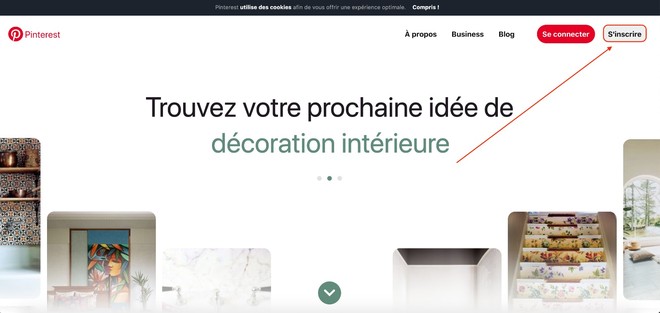
Step 3: Click on create a professional account
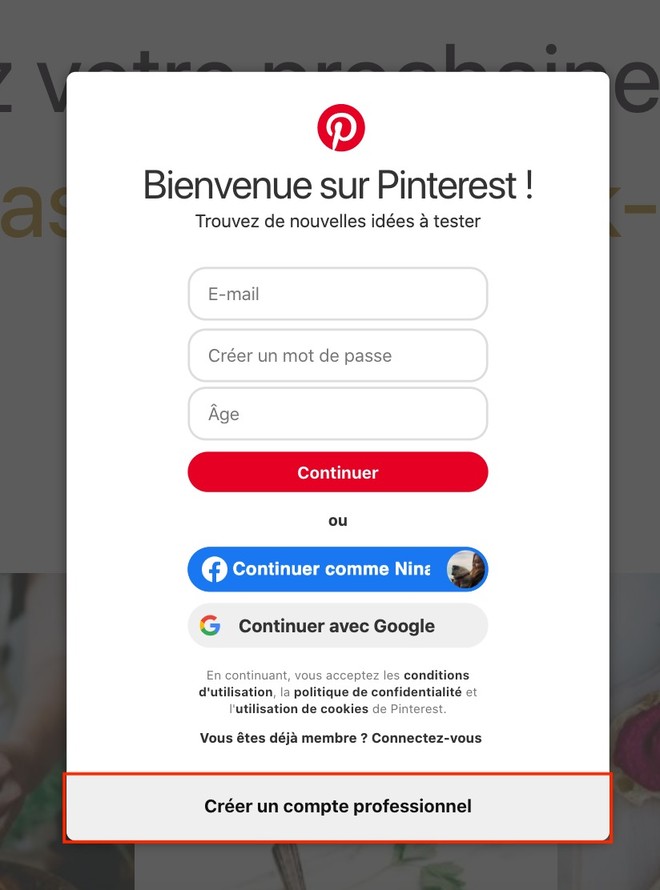
Step 4: Fill in the information (email, password and age). Then click on “create an account”.

Step 5: Configure your profile
Fill in all the information regarding your company name, website and language.
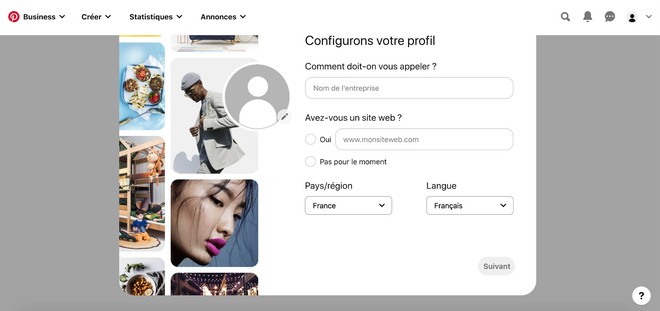
Step 6: Choose the category which corresponds to you then click on “next”.
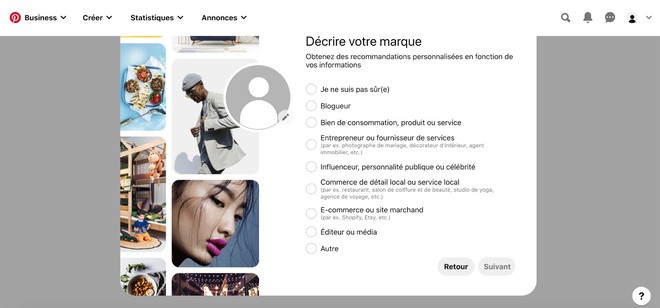
Step 7: Click on “I don't know yet” and on “next”
Otherwise you will be spammed by email to make announcements.
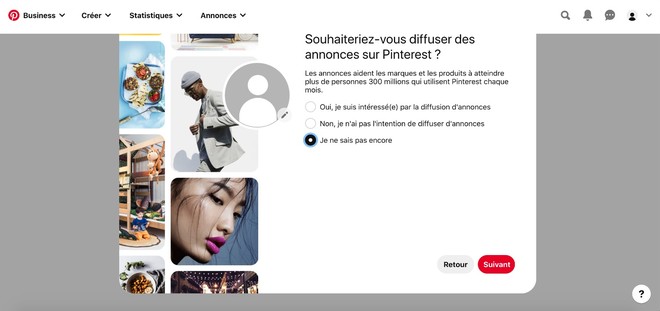
Step 8: Your Choice 🙂
You can fill in the information if you want to know more about Pinterest ads. If you are not interested, click on the “ignore” button.

Step 9: Choose “Showcase Your Brand”
Before moving on to Pin Posting, it is necessary to optimize your profile and settings certain features for backlinks.
Let's see that in the next point!
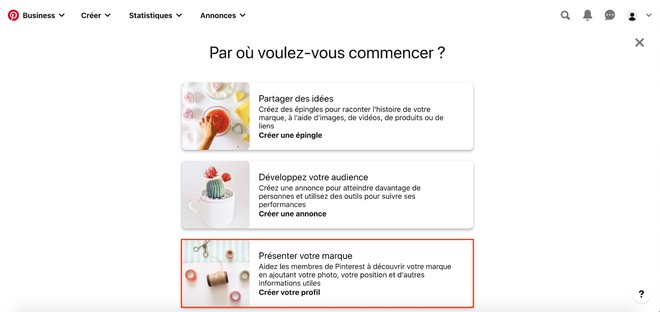
Optimize and authenticate your business account
The optimization of your profile is needed to create traffic and allow users to more easily find you in the search bar. Your account will be judged as more attractive to users and will potentially be able to subscribe to your content and / or pin your boards. The more they are seen, the more visits you will have on your website and potentially incoming leads.
In addition to optimizing your profile, you need to authenticate your Pinterest account to enable certain features that are necessary for Google to recognize backlinks.
- Activate features to switch it to a pro account
- Activate the functionality for Google (recognize links)
Step 1: Optimize your profile
If you haven't left the previous page, you'll still be in your profile settings.
Otherwise, click on the profile icon at the top right and then on “settings”.
Once you are on the “modify your profile” page, fill in:
- The name of your activity
- The username: this will be used to personalize the URL of your Pinterest profile and allow users to find your profile while searching for it on search engines.
- Description of your profile: in this part, you must briefly introduce yourself while highlighting who you are. The description should make people want to follow you and buy your services.
Finally, fill in all the information below relating to your location.
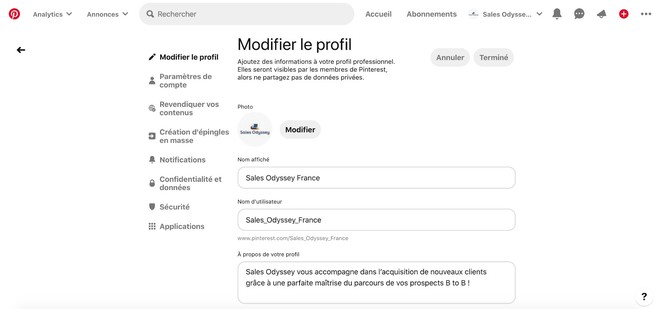
The optimized profile, you will have to authenticate your Pinterest account with Google:
Step 2: Click in the left column on “claim your content”
Once in the category, enter your website and click on “claim”
If you have an Instagram account and a Youtube channel, it is also possible to claim your content.
All you have to do is click on claim your content and connect to your social networks on the new page that will open.
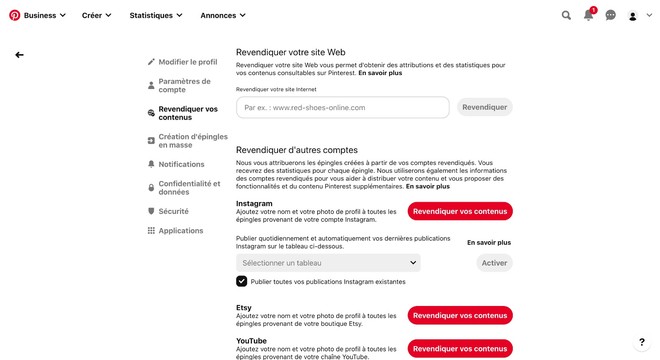
Organize your Pinterest profile
Why organize your Pinterest profile
Once you've created your business account, you'll have the option to pin photos, videos, and infographics to Pinterest. But, a little prerequisite is necessary!
Before posting on Pinterest, you need to organize your profile by creating tables and sub-tables within it according to the issues you are dealing with, for several reasons:
1 - The more organized your Pinterest profile is, the more it will be optimized and generate traffic.
You must create a minimum of 10 tables on your profile including a collaborative table (point discussed later in this article) to make it efficient.
2 - When publishing your content, you will gain efficiency because there will be no need to categorize everything later.
3 - Your readers will find the contents more easily if they are arranged.
#tips: create tables according to all the themes you discuss on your blog.
Create boards on Pinterest: tutorial
Step 1: Go to your profile and click on “tables”
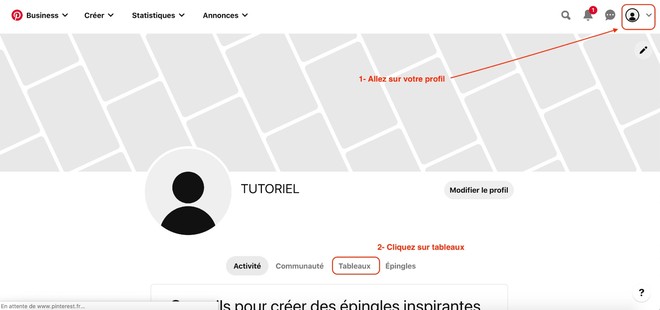
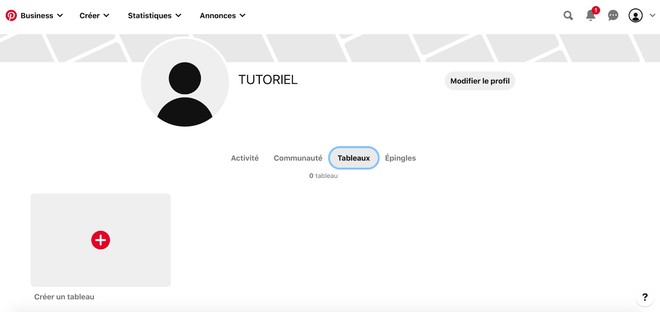
Step 2: Name your Pinterest board
When you are going to name your board, enter a keyword and click create.
Example: SEO, Marketing, Sales techniques
Pinterest will ask you to add images to your board. Skip this action by clicking on “done”.
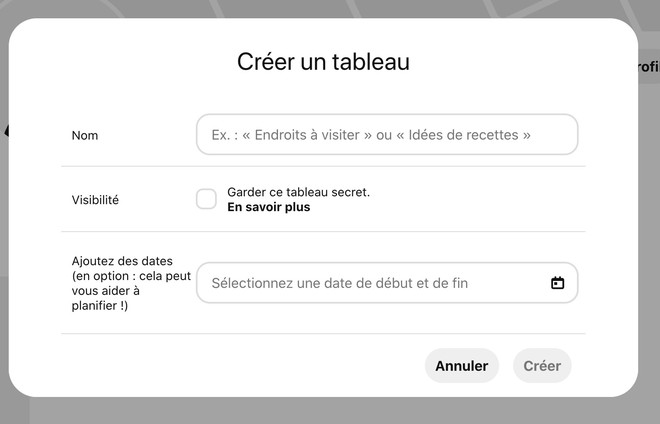
Step 3: Create a Pinterest sub-table
Go to the + then click on “Add a sub-table”, name it and create it.
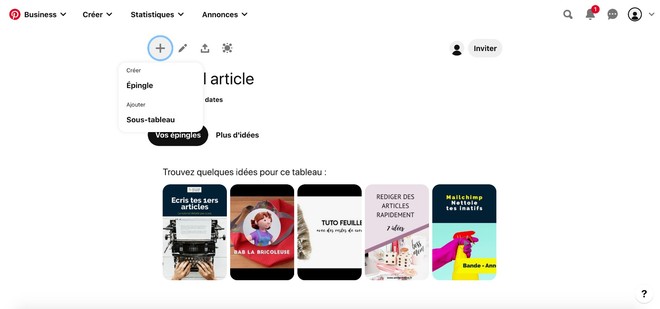
Post a Pin on Pinterest
Create and optimize a Pin
Step 1: Create a Pin
Two options:
1 - You have just created a sub-table (see step 4 above)
Go back to the + and click on “Create a pin”
2 - You left the page and you want to post a pin.
Go to your profile then to tables and sub-tables. Then click on the board you want to post to. Click on the + and “create a pin”.
Step 2: Optimize your Pin
To publish well on Pinterest you have to optimize your publication.
1- Add a suggestive title with key words
2 -Let your audience know what to discover when they click on your link. Fill out the description concisely to get the attention of your readers. You need to spark the interest of the people you are targeting. Do not put more than 3 hashtags in the description, otherwise it affects its visibility potential.
3- Add the link of the article or / and page
4- Next move is to enter your content

When to post on Pinterest
To generate significant traffic to your Pinterest profile, you need to post between 15 and 20 Pins per day . This requires a considerable content production effort.
The minimum publication would be 5 but it is still important.
You can scale the publication of your Pins over the week to one per day.
The best publication times are between 14h and 16h and 20h and 1h . The best day to post is Saturday.
To overcome the lack of publication and create traffic on the Pinterest profile, you can create a collaborative board (the 10th board mentioned above). The collaborative board consists of pinning content that you see on Pinterest inside this board to drive traffic to your profile. People who use collaborative boards for their profile can also request your content and pin yours.
To avoid doing it manually and waste too much time, you can use the following extensions:
- The Pinterest “save” button : You can install the button on your web browser. This extension allows you to pin all the content you see on the web or on your Pinterest account by clicking save on the image.
- Tailwind : it allows you to pre-register all the content that interests you on Pinterest and plan the pins in the collaborative board.
All that's left for me to do is wish you all the best and visit our Pinterest account from time to time!






